iPeople Resources
iPeople is Illinois State University's Human Resource Information System. The following are frequently asked questions and answers and training documents to assist faculty and staff in their use of iPeople.
Understanding Timesheets
- How to Report Time
Select from these tutorials to learn how to submit timesheet hours in the iPeople system:
- Reporting Time for Hourly Non-Exempt Employees
- Reporting Benefits Usages for Salaried Exempt Employees
Time Reporting Codes (TRCs) are used to record both time entries or benefits usages on timesheets in iPeople. Employees must select a time reporting code for each type of hours worked or absence from work, including illness, vacation, holiday, etc.
- What are time reporting deadlines?
Timesheets for both hourly and salaried employees need to be approved by supervisors by 4:00 p.m. two business days after the time period has ended.
Time periods end on the 15th and the last day of each month. You can find a list of time approval deadlines on the Payroll website.
- I have a Flex Schedule. What does that mean?
A flex schedule is a mutual agreement between employee and supervisor to allow an employee whether exempt or hourly to work variable hours within a work week. Refer to Understanding Flex Schedules for more details.
- When do I report Sick/Vacation time?
When you miss work due to illness or some type of medical appointment, it is appropriate to use your available Sick benefit time (using the appropriate Time Reporting Code or TRC). When you miss work for family or other personal reasons, it is appropriate to use your available Vacation benefit time (using the appropriate TRC).
PLEASE NOTE: You may not use your available Sick benefit time in place of your Vacation benefit time, but you can use your Vacation benefit time if you run out of Sick benefit time.
- When do I report Administrative Closure (AC) and Holiday time?
When the University is closed (planned or unplanned) and not a recognized holiday, it is appropriate to report your time away from work as AC time. If the University is closed due to a recognized holiday, it is appropriate to report your time as Holiday time.
PLEASE NOTE: Hourly timesheets are usually pre-populated with planned AC days and holidays, indicated on the timesheet in yellow. This serves as a reminder to not submit Sick or Vacation hours on these days.
If you are hourly and considered essential personnel that is required to work on a Holiday or Administrative Closure Day, then follow the links below for directions on reporting this time. Please consult your supervisor and/or Employment Consultant for further information.
- Do I need to report Holidays and Administrative Closure days if I am an exempt employee?
Online timesheets will pre-populated with planned administrative closures and holidays, indicated on the timesheet in yellow. This serves as a reminder to not submit Sick or Vacation hours on these days. Exempt employees do not need to submit Holidays and AC days because they will be paid for them by nature of their exempt status.
- What does the Hours Accumulator section on my Extra Help timesheet represent?
If you are working as an Extra Help employee, then you have a section on your timesheet representing your Extra Help Hours Balance. This amount indicates how many accumulated hours have been used over previous pay periods (does not include current pay period).
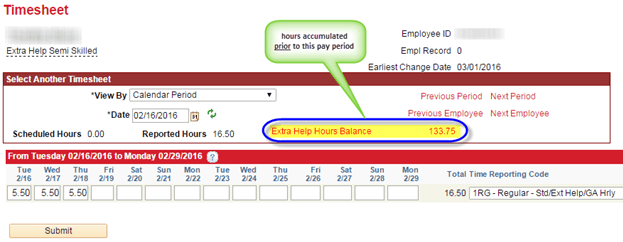
- Do I need to submit zero time as an exempt employee if I have no Sick or Vacation usages?
No. You do not need to enter zero time into the system during a pay period in which you did not use any sick or vacation time. If you did not work or report any other benefit time into the timesheet, there is no need to add a zero to the timesheet.
- Reporting Retroactive Hours: Can I lump late hours together on the current timesheet?
No. Although it might seem simpler to report all retroactive hours in one lump sum on the current timesheet, this is false time reporting and can cause auditing issues. Employee hours must be reported on the timesheet for the pay period in which the hours were actually worked. Work with your supervisor to submit retroactive hours on the days you actually worked them. Payroll will automatically pick up hours in previous pay periods and will process them appropriately in one paycheck.
- "Approval in Process" Status on a Timesheet
This is expected behavior in iPeople when supervisory changes are made or in certain other cases. If you see “Approval in Process” instead of “Needs Approval” on a timesheet in the Reporter Status column, then further action is required. Hours cannot be picked up by Payroll for processing unless the Reported Status is “Approved.” Please call Human Resource Systems at (309) 438-8311 for assistance if you see “Approval in Process.”
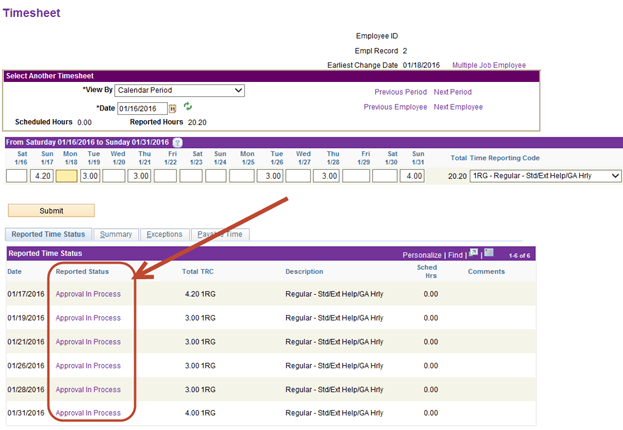
- Can supervisors correct an employee's timesheet?
If an employee enters the wrong Time Reporting Code or hours, then supervisors can and should adjust the timesheet after consultation with the employee.
Getting Paid
- Viewing Payable Time
Supervisors and employees can view how Reported Time will be turned into Payable Time in advance of Payroll calculations. Payable Time is created after the Time Administration process runs (4 times per day) and is the end product of Time and Labor. How to View Payable Time on Timesheet
- Pay Dates/Approval Deadlines
Illinois State University paydays are the 15th and end of each month. Hourly employees are paid on a semi-monthly basis and salaried employees are paid on a monthly basis. Please refer to the Payroll website for more information, as well as a calendar of pay dates.
- Viewing Paychecks
You can view your individual paychecks by clicking on the TILE “Pay” from your Employee page:
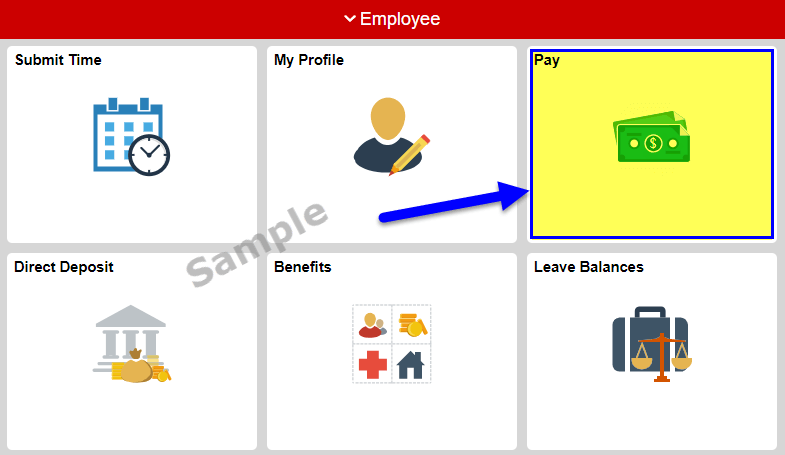
- Select individual pay cycles and paychecks to view in this format
- Be sure to turn off any pop-up blockers currently on the web browser
For pay advices, you may click here for more information: ISU Pay Advices
- Direct Deposit
Direct deposit of your paycheck is optional*, though recommended. Employees who wish to enroll in direct deposit will need to complete their payroll direct deposit election by completing the Direct Deposit form found on the Payroll website.
More information on using direct deposit can be found here: ISU Direct Deposit
Employees who do not wish to enroll in direct deposit will be issued a paper paycheck that they will need to pick up in person at the University Payroll Office, located at 100 South Fell Street, Uptown Crossing Building, Suite E. Checks can be picked up during normal business hours of 8:00am-4:30pm. Employees must present a photo ID to pick up their paper paycheck.
Benefits
- Viewing Sick and Vacation Balances
Leave balances (Sick and Vacation) are updated after each pay cycle. This usually occurs about 5-7 days after the end of each pay period. Click here to see a tutorial about how to review your leave balances: How to Review Your Leave Balances.
- When are my Comp Time balances updated?
If you are an hourly employee, you may possibly accrue Compensatory Time (Comp Time) if you work overtime hours. After your supervisor approves your timesheet, your Comp Time Bank will be updated as soon as a core process runs behind the scenes in iPeople (9:00 a.m./1:00 p.m./5:00 p.m.). Click on the “Leave Balances” link at the bottom of your timesheet to see a day-by-day accounting of your Comp Time banked and used:
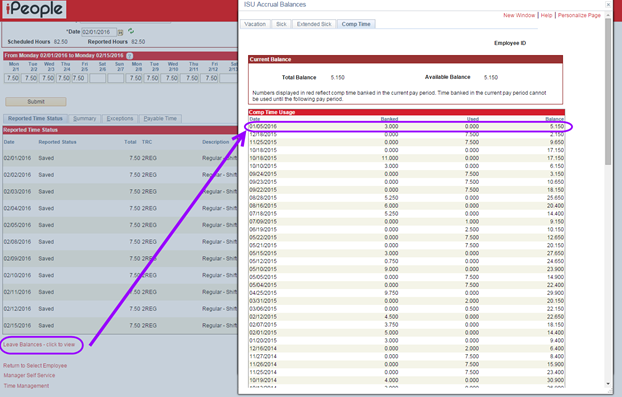
- 403(b) Contributions
Here is how to build a slow fortune, starting while you are young: $20 invested per month starting now, compounding at seven percent per year, grows to about $109,000 in 50 years. By waiting one year and investing $20 per month for only 49 years (one year less), that same account will grow to only about $102,000; that’s $7000 less. Now is a great time to take advantage of many future years’ compound interest. All Illinois State employees – including student employees and graduate assistants – are eligible for Illinois State’s tax-advantaged 403(b) retirement saving plan. For more information, click here.
Personal Information
- Information Security
Your personal information in iPeople is secure. The iPeople system is governed by Illinois State University’s Information Privacy Guidelines to ensure privacy of information. Access to your information will be secure and protected using state-of-the-art security measures.
- Where do I find my Personal Information Summary?
In the Personal Information Summary, you can update your home and mailing address as well as your home, mobile, and business phone number. You can find your Personal Information Summary located on the Profile tile of your iPeople's Employee page (log in through CentralLogin, if necessary).
- Address, Emergency Contact, and Name Changes
You can change your personal details, addresses, phone numbers, and emergency contacts from the Profile tile on your iPeople Employee page (log in through CentralLogin, if necessary). Please refer to the Address Change Process document for an example of how to change your personal information.
You can set up or change your preferred name through ULID Account Management.*
*PLEASE NOTE: This form is not intended for correcting or changing your legal name. If your legal name is incorrect or has changed, you should:
- contact the Registrar at (309) 438-2188 if you are a student, OR
- contact Human Resources (309) 438-8311 if you are an employee
In either case, changing your legal name records will require a photo ID.
- Setting Up Favorites
Looking for ways to work more efficiently in iPeople? Try setting up bookmarks or “Favorites” for quick links to frequently-accessed screens. This tutorial contains more details: How to Set Up and Edit Favorites.